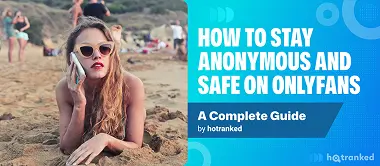How to Cancel an OnlyFans Subscription – A Step-by-Step User Guide
By Olivia Brooks - Published on March 25, 2025 - Updated on May 28, 2025
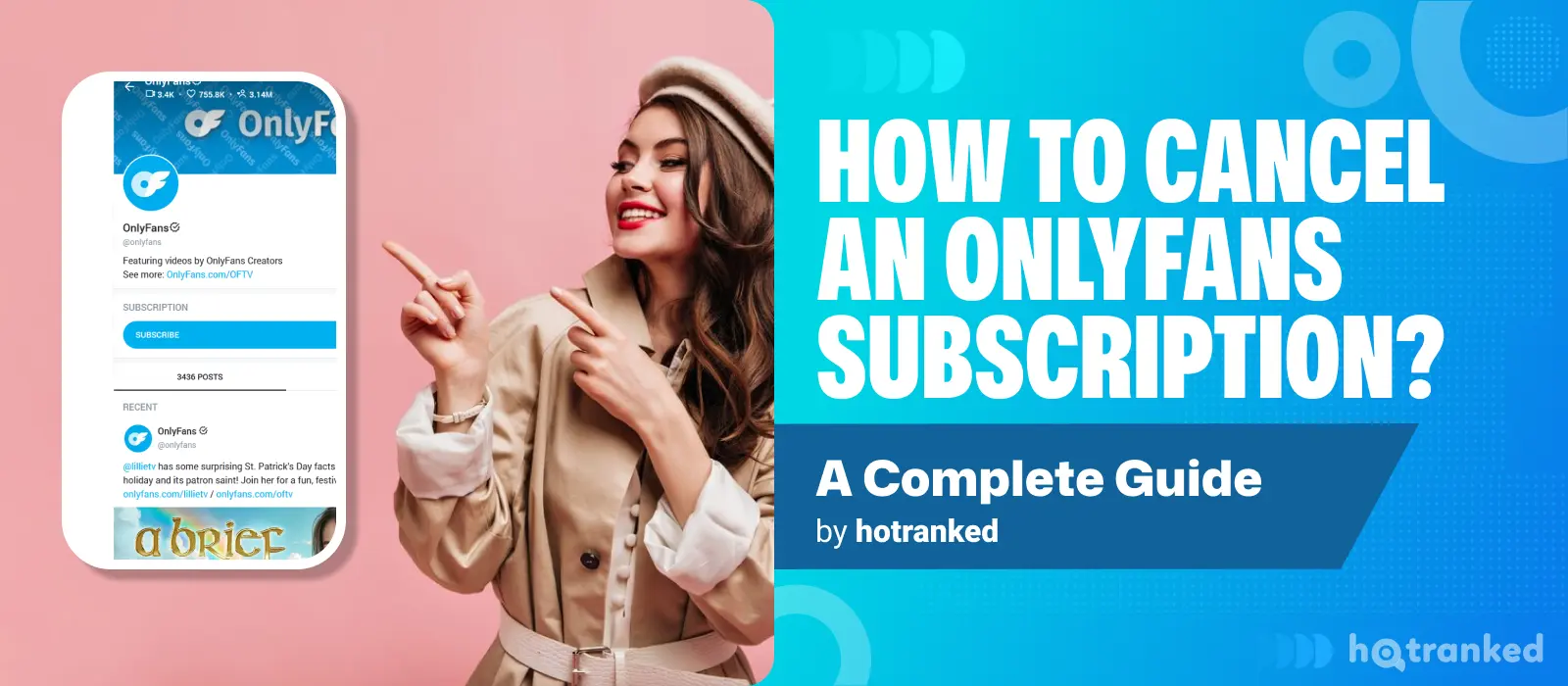
- Understanding OnlyFans Subscription Cancellations⮕
- How to Cancel an OnlyFans Subscription (Step-by-Step)?⮕
- What Happens After You Cancel?⮕
- How to Turn Off Auto-Renewal to Avoid Future Charges?⮕
- Can You Get a Refund on OnlyFans?⮕
- How to Check Your Subscription Status?⮕
- Can I Cancel OnlyFans Early?⮕
- Will I Still Be Charged if I Delete My OnlyFans Account?⮕
- Does OnlyFans Automatically Cancel Subscriptions?⮕
- How Long Does It Take to Cancel OnlyFans?⮕
- Best Practices for Managing OnlyFans Subscriptions⮕
- Common Issues When Canceling an OnlyFans Subscription⮕
- How to Contact OnlyFans Support for Billing Issues?⮕
- Conclusion⮕
- FAQ⮕
TL;DR: Quick Summary for Cancelling OnlyFans
- Canceling an OnlyFans subscription is easy but must be done manually.
- Go to Settings > Subscriptions and turn off "Auto-Renew" for each creator.
- Your subscription remains active until the end of the billing cycle, but no further charges will occur.
- Note - No refunds are issued for canceled subscriptions.
- Deleting your account does not automatically cancel active subscriptions.
Understanding OnlyFans Subscription Cancellations
OnlyFans memberships auto-renew each month unless you cancel. To stop payments or remove access, you’ll have to cancel it manually.
The platform differs from other websites in that it doesn't let you just cancel immediately. Your access will last until your current billing period ends.
Important: Keep in mind that canceling your account will not entitle you to a refund for any unused days in your subscription.
Tip: Read this guide to Save Money on OnlyFans - 13 Tips
How to Cancel an OnlyFans Subscription (Step-by-Step)?
Canceling an OnlyFans subscription is quick and easy on both desktop and mobile. Follow these steps to stop auto-renewal and avoid future charges:
No need to worry – canceling your subscription is simple on both desktop and mobile.
How to Cancel an OnlyFans Subscription on Desktop:
- Open a web browser and go to OnlyFans.com to log in.
- Click on your profile icon in the top-right corner to open the menu.
- Click "Settings," then go to the "Subscriptions" tab to see all your active subscriptions.
- Locate the creator you're canceling and hit "Turn Off Auto-Renew" next to their name.
- Confirm the cancellation by selecting "Yes" when the prompt appears.
Note: You'll keep your subscription until the end of the billing period, but no more charges will come through.
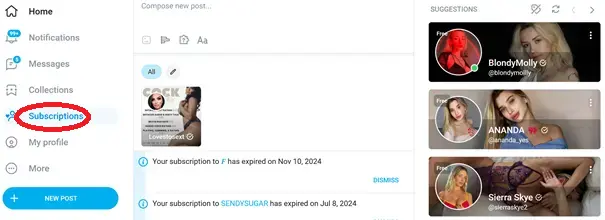
This screenshot shows the OnlyFans login area and the subscription button on desktop.
How to Cancel an OnlyFans Subscription on Mobile (iOS & Android):
- Go to OnlyFans.com:
The platform doesn't have an app. Just open it in a mobile web browser like Chrome, Safari, or Firefox.
- Click on the profile icon in the bottom-right
corner:
Log into your account and select the profile icon at the bottom of the screen to enter your settings.
- Go to "Settings" > "Subscriptions" to view active
subscriptions:
Go to "Settings" in the menu, then tap "Subscriptions" to view your active subscriptions and when they renew.
- Find the creator and tap "Turn Off
Auto-Renew:"
Go through your subscribed models and search for the one you want to unsubscribe from. Then simply tap "Turn Off Auto-Renew" next to their name. - Confirm cancellation when asked:A confirmation window will pop up asking if you're sure about canceling. You can select a reason (optional). Tap "Yes" or "Confirm" to complete it.
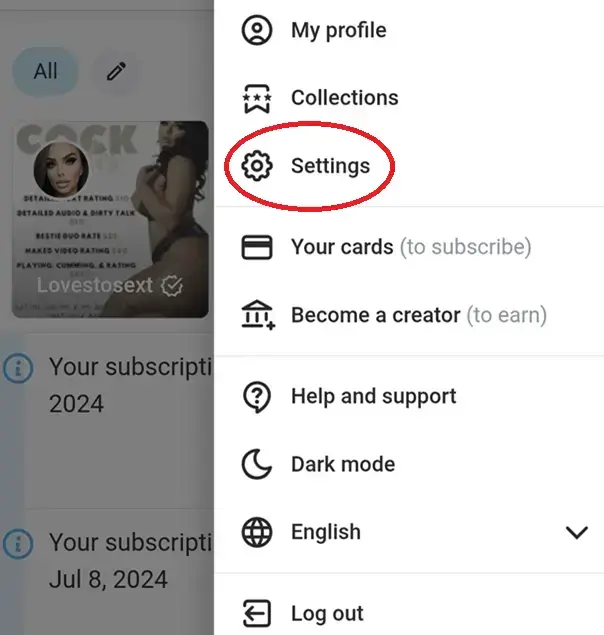
This screenshot shows the mobile view of the login settings area on OnlyFans.
What Happens After You Cancel?
After you cancel your subscription to OnlyFans:
- Your subscription will stay active until the end of the billing period, but it won’t renew.
- Maintain access until your subscription officially expires.
- Although your account remains active, you won't be able to view the creator's locked or premium posts.
- If the model only lets current subscribers message them, you won’t be able to send direct messages after your subscription ends.
- The option to exchange direct messages with the model may no longer be available if the performer only allows contact from current subscribers.
Important: There are no refunds for canceled subscriptions. Thus, you should always make sure to turn off auto-renew on time.
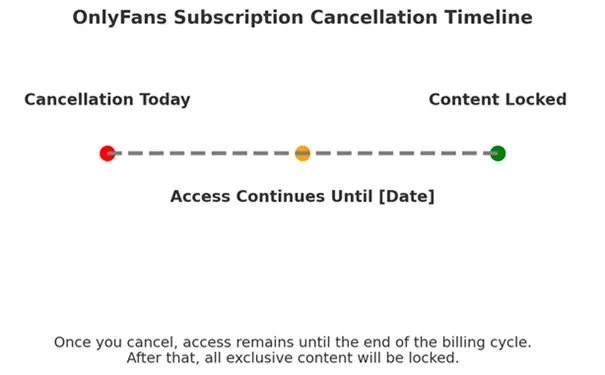
This graphic shows the timeline after canceling your OnlyFans subscription.
Learn more: Are there free Accounts? - A Complete User Guide
How to Turn Off Auto-Renewal to Avoid Future Charges?
A common misconception among OnlyFans users is that canceling a subscription deletes their account or cuts off access right away. To avoid charges, just turn off auto-renewal.
Steps to Disable Auto-Renewal:
- Head over to the creator's page on OF.
- Scroll down to see the subscription settings under their profile image.
- Hit the "Turn Off Auto-Renew" button.
- You'll get a pop-up asking for your cancellation reason (but it's optional).
- Click Confirm your choice to stop auto-renewal.
Your subscription won't renew automatically after the current billing period.
Can You Get a Refund on OnlyFans?
Here's a heads up: The platform has a no-refund policy, which means that once you're subscribed, you're stuck with that charge until the next billing cycle.
That includes situations such as:
- You clicked subscribe by mistake.
- You were disappointed by the model's content.
- The creator stopped posting after you signed up.
- You totally forgot to cancel before it automatically renewed.
Exceptions do exist. For example, if you got charged due to a technical error, you can ask Support for a refund, though it's not always a sure thing.
How to Check Your Subscription Status?
Sometimes you're just not sure if your subscription is still running or not. It happens to everyone and that's perfectly normal. Don’t let that happen to you!
- Go to your OnlyFans account.
- Click on "Settings" > "Subscriptions".
-
Look for the creator's name:
- If it says "Active," your subscription is still ongoing.
- If it says "Expires on [date]," you have turned off auto-renewal.
- If the creator is missing, your subscription has already expired.
Can I Cancel OnlyFans Early?
Unfortunately, the platform does not let you cancel your subscription early to receive a refund. Even after you cancel, you'll still have access until your billing period ends, but you won't get money back for unused days.
Will I Still Be Charged if I Delete My OnlyFans Account?
Simply deleting your account isn't enough. Your subscriptions will keep renewing unless you cancel them first. OnlyFans will still charge you until your payment info is gone or the subscriptions expire.
To make sure you don't get charged unexpectedly:
- First, go to Settings > Subscriptions and cancel all active subscriptions.
- Make sure Auto-Renew is turned off for every active subscription.
- Only delete your account after confirming all subscriptions are fully canceled.
Does OnlyFans Automatically Cancel Subscriptions?
Your membership will not cancel automatically unless:
- You switch off Auto-Renew yourself.
- A creator's account deletion or change to a free subscription will automatically cancel your access.
- If your payment method is declined several times.
Tip: Discover the Top Free OnlyFans on HotRanked
How Long Does It Take to Cancel OnlyFans?
Once you turn off Auto-Renewal, canceling your subscription is instant, but you'll still have access until the end of the billing period.
The process of deleting your OnlyFans account can sometimes take up to 30 days. But once it's done, you won't be able to access any content right away.
Best Practices for Managing OnlyFans Subscriptions
Here are some tips to help you stay on top of your OnlyFans spending:
Track Your Subscriptions
- Write down the creators you follow and when their subscriptions renew.
- Visit your settings from time to time to manage your active subscriptions.
Use Prepaid or Virtual Cards
- To control your budget and avoid overspending, use a prepaid card or virtual debit card for subscriptions.
- These methods prevent unexpected renewals in case you forget to cancel.
Set Calendar Reminders
- Add a reminder a couple of days before renewal to see if you're still interested.
- This keeps you from getting charged for subscriptions you've forgotten about.
Check for Free Trials & Discounts
- Keep an eye out for free trials or discount bundles offered by some creators.
- Check out our guide on How to Find Promotions before subscribing.
Common Issues When Canceling an OnlyFans Subscription
Canceling your OnlyFans membership is a rather easy process. Nonetheless, some users do occasionally encounter issues. Here's how to fix the most common problems:
1. The "Turn Off Auto-Renew" Button Is Missing
- Possible Cause The creator may have removed their paid subscription or your subscription could already be expired.
- Fix Check under "Subscriptions" in Settings to see if the creator's profile is still there. If it's missing, your subscription has expired.
2. OnlyFans Still Charged Me After Cancelling
- Possible Cause You may have canceled after the renewal date or encountered a billing delay.
- Fix Get in touch with support and provide your transaction details. Be sure auto-renewal was switched off before the renewal date.
3. I Canceled My Subscription, but I Can Still See Content
- Possible Cause By canceling, you stop future payments and maintain access until the billing cycle is up.
- Fix No need to worry! The membership will automatically expire when the paid period finishes.
4. I Deleted My OnlyFans Account, but I Am Still Getting Charged
- Possible Cause Just because you deleted your account doesn't mean your subscriptions are canceled. Auto-renewal might still be active.
- Fix Make sure to cancel all your subscriptions before deleting your OnlyFans account. If you forgot, contact Support to avoid more charges.
How to Contact OnlyFans Support for Billing Issues?
Should you run into surprise charges or if you have some kind of issue canceling, feel free to contact support ASAP. Since refunds are pretty tough to get for users, don't delay if you think there's a mistake.
Steps to Contact Support for Billing Issues:
- Go to the OnlyFans Help Center – Their FAQ section covers a wide variety of common billing issues.
- Submit a Support Ticket – Select "Submit a request" and choose "Billing & Payment Issues" in the dropdown menu.
- Provide Transaction Details – Speed up the process by making sure to include your payment method, transaction ID and the date of your charge.
- Describe the Issue Clearly – Detail and explain the issues as carefully as possible. That could be a billing error, unwanted renewal or a failed cancellation.
- Wait for a Response – Support generally takes between 24 and 72 hours to reply via email.
Tip: If support hasn't replied, try again. Then send a message to @OnlyFansSupport on Twitter for a faster update.
Conclusion
Don't worry, canceling an OnlyFans subscription is a lot easier than you think. Regardless, you should always check the status of your subscription to avoid having renewals catch you by surprise. Since refunds aren't available, it's important to stay on top of your memberships and know when they're going to renew. And if you're looking to save money while enjoying top-quality content, try finding discounted bundles or free trial offers.